First create a FTP account with full permission for your domain. You might need to take help from your web hosting company if you are having some problems because it depends on the server management software they use and the configurations. (Your serve should support ASP.NET)
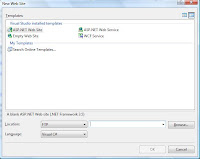
After configuring your server and ready. Open up Visual Studio 2008 Program in your local machine. Normally you will get a window called " New Web Site" or you can get this from "File" and then click "New Web Site"
By default it will create the web site on your local machine.
You can change it from Location drop down menu to FTP and then you have to five the server name. (ftp://example.com or ftp://ftp.example.com)
Then it will take you to the login screen
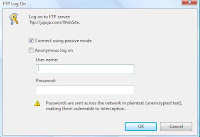
Check "Login using passive mode" check box and it will ask you for the username and the password for the FTP server.
Give the user name and password you gave at the time of configuration and Visual Studio will create the environment for you to program.
