Windows 7 Task bar can be divide into two parts just like all the other Windows task bars.
 Left Hand Side - Start Button and the Quick Launch button and open windows.
Left Hand Side - Start Button and the Quick Launch button and open windows.Right Hand Side - Notification area with Show desktop.
You can see lot of improvement from left hand side comparing the Windows Vista. Beside the Start button by default you can see three icons for Internet Explorer, Library Folder and Windows Media Player that acts like quick launch buttons.
To add any other frequently used program by drag and dropping the the short cut to the task bar from desktop or any other folder.
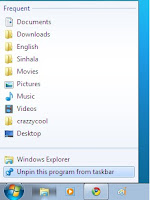 To delete these buttons from right click on the task bar button you want to remove and click Unpin this Program from taskbar.Also you can see the recently/frequently opened files by right click on the task bar button. Or by holding the mouse on the button and move the cursor upwards.All the open programs will go under each bottom and moving the mouse over each button will show the open windows. You can switch between the the windows or close them.
To delete these buttons from right click on the task bar button you want to remove and click Unpin this Program from taskbar.Also you can see the recently/frequently opened files by right click on the task bar button. Or by holding the mouse on the button and move the cursor upwards.All the open programs will go under each bottom and moving the mouse over each button will show the open windows. You can switch between the the windows or close them.Clicking on the bottom will minimise and maximise the open windows or open new instance if there is no open program.
Pretty much in Windows7 you can handle all the windows functions from the taskbar buttons.
Right hand side of the taskbar is same as old except for having a dark grey area after the clock which will show desktop as you click on it.
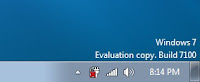 Task bar properties can be accessed by right click on the task bar and click on the properties. It give the options to
Task bar properties can be accessed by right click on the task bar and click on the properties. It give the options to
Lock the taskbar
Auto hide taskbar
Use smal icon
Taskbar location of your screen
Customise which notification icons appear in the notification area.
So far I am enjoying the Windows7 and will update with Windows7 hacks and tricks as we come cross. You can always add up more.
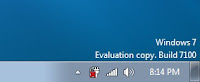 Task bar properties can be accessed by right click on the task bar and click on the properties. It give the options to
Task bar properties can be accessed by right click on the task bar and click on the properties. It give the options toLock the taskbar
Auto hide taskbar
Use smal icon
Taskbar location of your screen
Customise which notification icons appear in the notification area.
So far I am enjoying the Windows7 and will update with Windows7 hacks and tricks as we come cross. You can always add up more.
